Step 1: Verifying Your Site with Google Webmaster
If your site is not yet published to the web, you will have to do so first, because you will need the URL (web address) during the verification process. If you have not published your site yet, please follow the steps in this tutorial: Publishing Your Site.
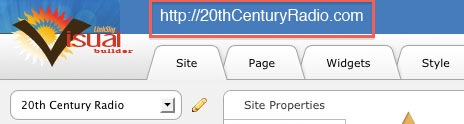
Copy the URL - in our example, it is http://20thCenturyRadio.com - and head on over to Google Webmaster Tools to get started. If you do not have a Google account, you will have to create one, otherwise sign in with your Google login details.
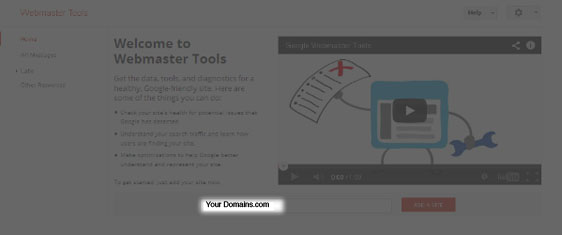
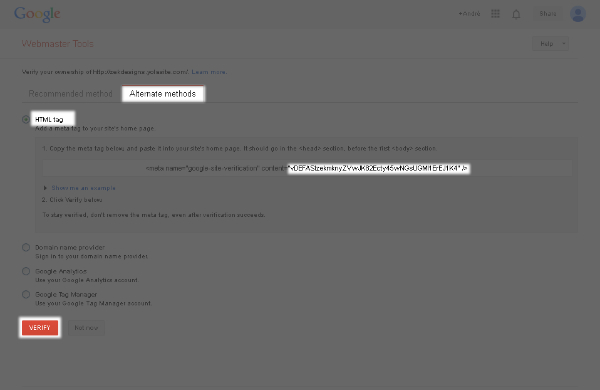
A. Click on the "Alternate methods" tab.
Now that you have the verification code, you need to add it to your LinkskyVISUAL site. Here are the steps to do it:
- Go back to your LinkskyVISUAL site and make sure you are in the Sitebuilder. (Keep Google Webmaster open in a separate window.)
- Then go to Site > Tracking > Google Webmaster.
- Paste the verification code into the space provided.
- Click on "Save" to save the code to your site.
- In the Sitebuilder, click on "Publish." This will update your site on the web, so that Google can see it has been verified.
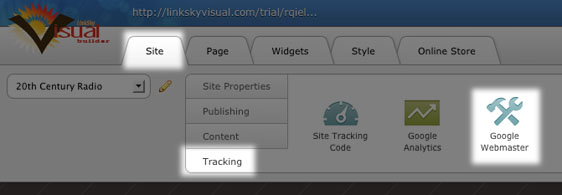
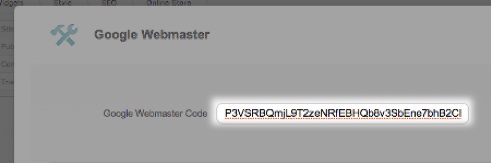
Step 2 : Submitting a Sitemap to Google Webmaster Tools
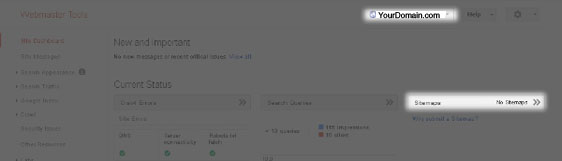
- Log into your Google Webmaster Tools account.
- Make sure you are on the "Site Dashboard" page.
- Click on "Sitemaps". This will open up the Sitemaps screen. Make sure that you have the correct site selected. You will find the name of the selected site, just above the red "Add/Test Sitemap" button.
- Click on "Add/Test Sitemap". A screen will open up, with the name of the selected site. Enter "sitemap.xml" (without the " ") in the space provided.
- Click on "Submit Sitemap". You will see a "Sitemap submitted" message:
Congratulations! You have now successfully verified your site and submitted a Sitemap, using Google Webmaster Tools. Once Google crawls your site, you will be able to log into your Google Webmaster account to see data that will help you to optimize your site for Google.
Related Topics:
Where do I get more information on how Google Webmaster works?
Google Webmaster's Help page is packed with information. ere is the link: Google Webmaster Help.
Help! Google Webmaster gives me errors and I don't know what they mean!
You can find detailed information on what those errors mean and how to fix them on these links: Crawl Errors and HTTP Status Codes.
Comments
0 comments
Please sign in to leave a comment.